Enable Cookies
"Cookies" are little pieces of data we send when you visit our store. Cookies help us get to know you better and personalize your experience. Plus they help protect you and other shoppers from fraud.
Set your browser to accept cookies so you can buy items, save items, and receive customized recommendations. Here’s how:
- Google Chrome
- Internet Explorer
- Safari
- Mozilla/Firefox
Internet Explorer 7.x
-
Start Internet Explorer
-
Under the Tools menu, click Internet Options
-
Click the Privacy tab
-
Click the Advanced button
-
Put a check mark in the box for Override Automatic Cookie Handling, put another check mark in the Always accept session cookies box
-
Click OK
-
Click OK
-
Restart Internet Explore
Internet Explorer 6.x
-
Select Internet Options from the Tools menu
-
Click on the Privacy tab
-
Click the Default button (or manually slide the bar down to Medium) under Settings. Click OK
Mozilla/Firefox
-
Click on the Tools-menu in Mozilla
-
Click on the Options... item in the menu - a new window open
-
Click on the Privacy selection in the left part of the window. (See image below)
-
Expand the Cookies section
-
Check the Enable cookies and Accept cookies normally checkboxes
-
Save changes by clicking Ok.
Opera 7.x
-
Click on the Tools menu in Opera
-
Click on the Preferences... item in the menu - a new window open
-
Click on the Privacy selection near the bottom left of the window. (See image below)
-
The Enable cookies checkbox must be checked, and Accept all cookies should be selected in the "Normal cookies" drop-down
-
Save changes by clicking Ok
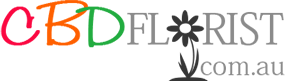
 and Gifts
and Gifts